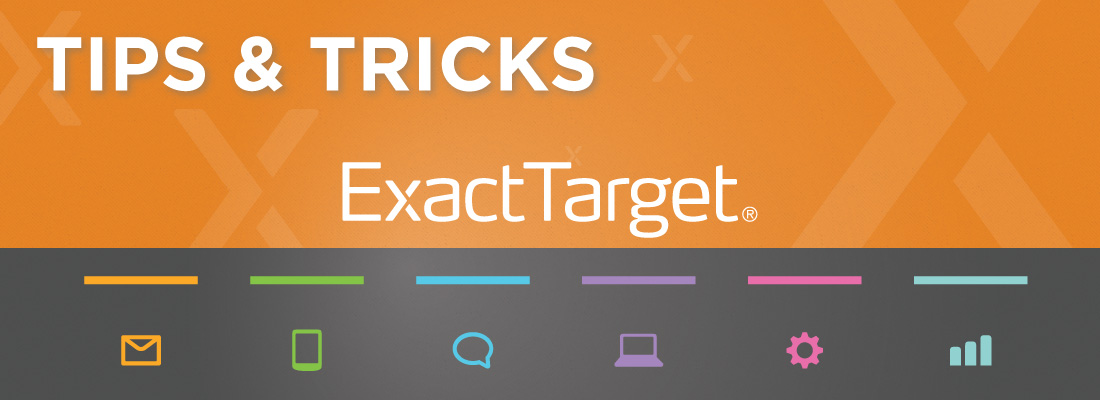You know the old saying, “An ounce of prevention is worth a pound of cure” ? Well, it turns out our mothers were right. This is especially true when it comes to importing text for your email marketing in ExactTarget.
The few seconds you spend converting your content from a Word document to text format before importing into ExactTarget will save you hours of frustration. We’ve created a quick reference here on how to easily convert text:
Copying from a Word Document in Windows
1. Open the Word document file
2. Go to File > Save As
3. Choose “Plain Text (.txt)” from the “Save as Type” or “Format”
4. Open the “Plain Text (.txt)” file in Notepad
5. Select all copy using your cursor or CTRL + A
6. Copy the selected content using your cursor or CTRL + C
7. Paste copied content from Notepad into ExactTarget
Copying from a Word Document in OS X
1. Open the Word document file
2. Copy text you would like to convert
3. Open TextEdit and paste copied text onto a blank document
4. Select “Format” from the menu bar
5. Select “Make Plain Text”
6. Paste copied content from TextEdit into ExactTarget
As always, if you have any questions give us a call at 859-552-5528 or email. We love hearing from you!